While our mission of bug extermination continues and this release is full of the small fixes and improvements we’ve been churning out for the last few months, we’re also introducing a few larger additions to your experience. Drag & drop images, attendance entry improvements, campus-specific departments, and giving statement enhancements are coming to a software near you on March 2!
2.26: Added a fix for multiple saved Events with Resources reports breaking MA report access.
3.02: Added a fix for recording and communication errors caused by declined transactions.
3.03: Added a whole bunch of improvements to attendance entry!
Drag & Drop Images and File Views
Uploading a file is now as easy as a click and drag. Simply drag and drop your file into the message body or click the image button.
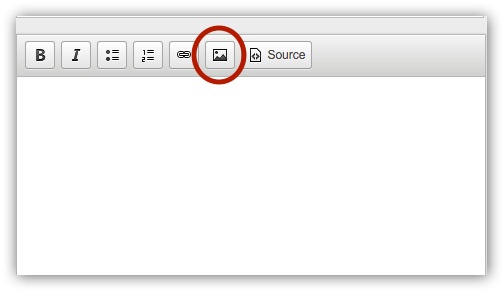
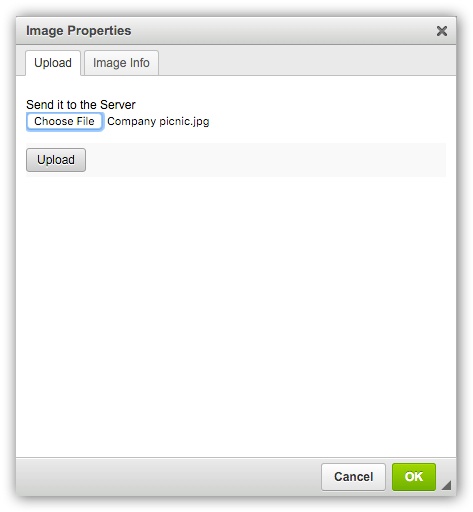
The Image Info tab lets you change the image width, alignment, or alternative text. You can also still add files by URL here if you want.
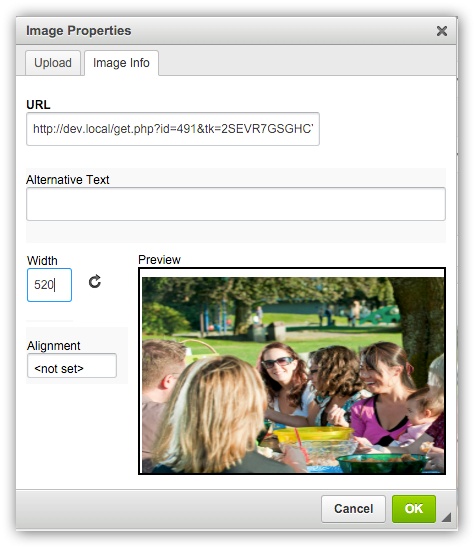
This new feature can be used in areas all over the software — in mail merges, individual emails, group messages, the Campus Edit page, the welcome message, form descriptions, form confirmation pages, form respondent emails, and queue mass actions.
While we were building the new drag and drop/browsing feature, we also wanted to add a better way for you to manage your files. Master Administrators and users with Files administrative permissions will now be able to manage all files within your software in one central place. Plus, Files is now a system-wide admin privilege, allowing the file admin to manage your storage within the software for all campuses.
You can find all the files in your software by clicking on More in the side menu and then selecting Files. You can see at a glance the name of the file, who uploaded it, its size, the group it was uploaded to (if applicable), and the date the file was last accessed. You can even hover over image files for a preview! Any file can be replaced, edited, or deleted right there on the Files page, making it your one-stop shop for file management.
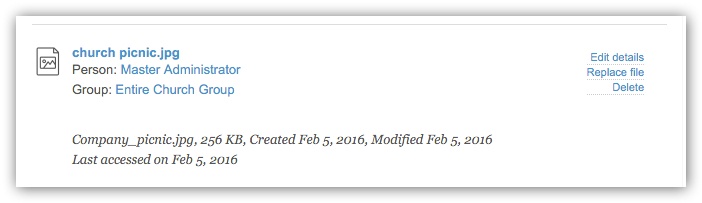
Attendance Entry Improvements
You know the attendance entry screen as one long list of groups. Well, it's gotten a little smarter. Now you'll see groups with events matching your setup criteria first, at the top of the list. Groups without matching events will be segregated into their own list below.

We've also added a warning when you go to record attendance for a group without an event. It'll always be clear when you're creating an attendance-only event.
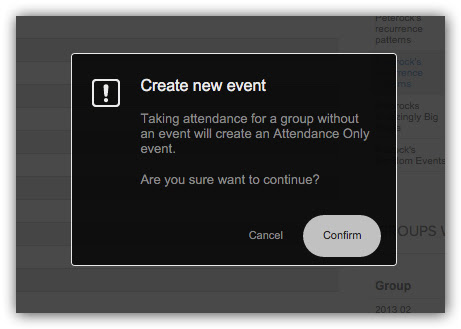
There's still more! We've added a little quality of life tweak to attendance settings. They no longer default to today's date, so you can build your setup with intentionality for the attendance you want to take.
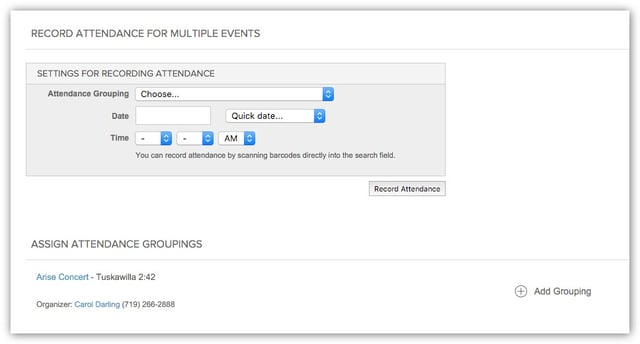
Campus-Specific Departments
If your church has multiple campuses, this one is for you. No more slapping naming conventions on your departments and hoping the people creating groups choose correctly. You now have the ability to select the campuses within which any given department will be available for group creation.
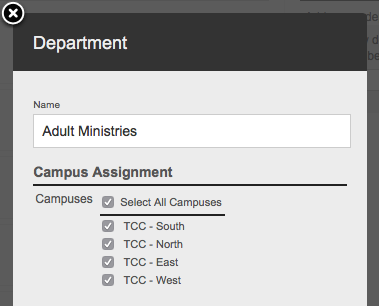
In Settings > Departments, simply click on the name of the department you wish to edit and you’ll see a modal like the one above. Check or uncheck campuses to make that department available only in the specific campuses you desire, save, and you’re set — any time someone creates or edits a group, they’ll see a list of available departments based on which you’ve enabled for the group’s campus.
Giving Statement Enhancements
You may have noticed your Church Community Builder software was running slower in January. As our CEO, Chris, addressed in his letter, the major cause was the bulk giving statements being run. This is one of the changes we’ve made to combat this in the future.
Now, when you as the Master Admin or a Full Financial admin run giving statements from the reports page or the Transactions tab of the Financial section, your report will be built in the background, and you’ll receive an email when it’s ready. The email will provide a link to view the report. This enables you to continue with your regular tasks without being slowed down by a backlog of giving statements.
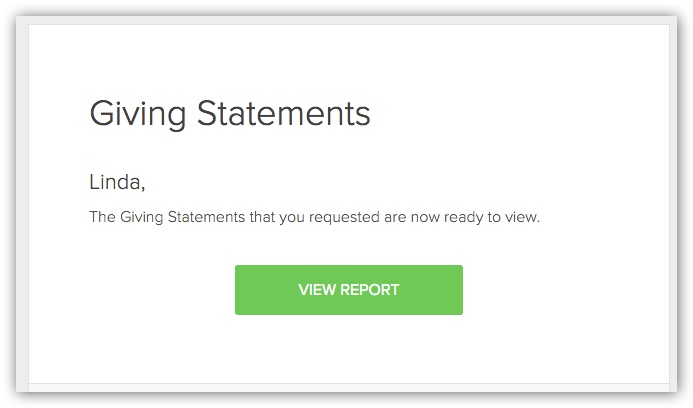
BUG FIXES & USABILITY IMPROVEMENTS
Attendance
- Event email summaries with edited attendance: When editing an event’s previously recorded attendance information, a user was unable to resend the event summary email to the same recipients (or make a selection to choose different recipients for the event summary email). We changed this so that once attendance is edited, the user is required to make a selection in the ‘Email an event summary to:’ section before saving.
Calendar
- Serving assignments on group calendars: Serving assignments were incorrectly showing up on a user’s group calendar. They now again can be viewed only via the ‘My Calendar’ and ‘Family Calendar’ options.
Check-In
- Check In Using Form Confirmation Codes: When using the ‘Check In Using Form Confirmation Codes’ option for an event, a user would experience an error message after scanning the barcode and would not be able to record attendance for the individual. We’ve fixed this so the barcode can be scanned and attendance can be successfully recorded for the individual.
- Invalid zip codes and Manned stations: Previously when using a Manned Check-In station and entering an invalid zip code when creating a new family, the app got stuck without an error message. We’ve fixed this so creating or editing a family’s zip code during Check-In works as expected.
- Checking into an event from the right group: In some instances, upon going to check in, an individual was presented with an event from a group to which the individual did not belong. We’ve fixed this so that Check-In only displays events from groups the individual belongs to.
- Phone number family matching: We have improved the way phone numbers are searched when looking for a family match. Now the search looks at all 10 digits or the last 7 digits of a phone number. If only one match is found, that family is returned. If multiple matches are found, the individual is required to refine the results (if using a Self Check-In station) or a list of individuals with that number is presented and the station volunteer must select the family (if using a Manned Check-In station).
Customizable Fields
- Deleting customizable fields in use: A Master Administrator or user with System-Wide Settings privileges can now delete the following custom fields and custom field options even when they are in use: Group Type, Attendance Grouping, and Transaction Grouping. We have included a helpful message to notify the user of the ramifications of deleting a field that is currently ‘In Use’, and we ask the user to confirm their intent when deleting an ‘In Use’ customizable field.
Departments
- Searching for a new Department Admin: When adding a new Department Admin, our search bar was cutting off the bottom part of the new admin’s name. We fixed it so the text is centered in the box and doesn’t get cut off.
- Emails from real people: In an effort to make your email communications more clear and effective, we have made the ‘reply to’ and ‘from’ sections look like they came from the user who sent them when the email is actively sent from Departments, Form Responses, an individual profile, a saved search, a process queue, and other areas.
- Email template adjustments: We made a few small corrections to the email template to ensure a better experience for all recipients, but particularly those using the Gmail app on iOS or Outlook.
- Errors removing attachments: When sending an email to a person and including an attachment but failing to enter a subject or body text, the attachment was being removed when the user received the error message requesting the subject or body. Now, the attachment will remain.
Events
- Editing recurring events: When attempting to edit a recurring event with at least one approved room or resource, clicking save would present you with the Eternal Spinny Wheel of Doom (that’s the technical term). Now your edits are saved quickly and appropriately.
- Street addresses added to ICS feeds: We added the street address for events to the event overlay, event invitation email, logged out RSVP, event detail, and ICS feeds to improve the user’s experience interacting with the event.
- Extra line breaks in email invites: We were adding extra line breaks in the body of event email invites. This is fixed.
- Event invitations: We performed an audit of event invitations to ensure that users with different roles and privileges can appropriately search and invite the proper individuals to events based upon the inviter’s role and privileges.
- Double-booking resources: There was a specific set of circumstances with restoring exceptions to recurring events that could cause rooms or resources to be double booked. We fixed it so that does not happen again.
Financial
- Submitting a gift without a valid phone number: When a user had text in their contact number field, their online gift was not successfully being processed. We corrected this by preventing a gift from being submitted until a valid phone number is entered.
- Transaction Groupings are now optional: Up until now Transaction Grouping was a mandatory setting for all transactions. In the past when creating a transaction, the default selection was the option at the top of that customizable list. Going forward, the default selection is no choice. So, if you do not select a Transaction Grouping when creating a new transaction, it simply will have no Transaction Grouping.
- Pledge COA list: We are now constraining the pledge chart of accounts (COA) list to the accounts available to the pledging user based on their campus privileges.
- Form financial entries over 500: If you have more than 500 entries under More > Financial > Forms > Older, we begin to split those items onto multiple pages. Unfortunately, you could not get past the first page. We fixed the pagination so that you can review and properly manage those form payments.
- COA parent accounts: There was an inconsistency in available parent accounts between creating a new COA versus editing an existing one. We’ve done work to clean that up, making them consistent while giving you more control over designating parent/child account relationships.
- $ signs in check numbers: In some instances when scanning and matching checks using the MICR Input tool, a dollar symbol ($) would be added to the end of the check number. We fixed this so that random dollar symbols don’t invade check numbers upon MICR scan.
- Incorrect recording of declined transactions: In some cases, when a donor would attempt a gift and the transaction was declined (typically for address or account verification error), we would record the data to the wrong table. This resulted in multiple erroneous emails to the donor regarding the declined transaction. We have fixed the cause and are handling declined transactions appropriately once more. We apologize for the confusion and distress this may have caused.
Forms
- Form questions with quotation marks: When editing a form question that contains a quotation mark, a user would experience the text box cutting off the text after the quotation mark. We fixed this so quotation marks no longer break the text box when editing a form question.
- Editing no-cost tickets in form responses: The number of no-cost tickets could not be edited in a form response. We changed this so no-cost ticket items can now be edited; however, tickets with a cost will remain uneditable.
Groups
- Adding by search with School Grade criterion: When adding someone to a group by search and choosing School Grade as a criterion, we were incorrectly showing everyone. Now that search criterion works as it should (along with all the others).
- Group Type is now optional: Up until now Group Type was a mandatory setting for all groups. In the past when creating a group, the default selection was the option at the top of that customizable list. Going forward, the default selection is no choice. So, if you do not select a Group Type when creating a new group, it will have no group type.
- Announce Only messages with comment links: Messages from an ‘Announce Only’ group incorrectly had the add comment link when viewed from the group. We removed that link so that ‘Announce Only’ group members stay, well, announcement only.
- Coach or Director viewing Group Leaders: Previously when viewing your Group Leaders (by clicking on the the ‘View All’ link on the Groups page) as a Coach or Director, we were showing inactive groups along with active groups. Now we are only showing active groups.
- Public group finder emails: When someone uses the public group finder to email group leaders, we send that on to the Main Group Leader as an email and post it as a leader-only message in the group. The email included the details of the sender, while the group message did not. We’ve fixed it so that you can see the name and email of the sender in the group message as well.
- Leadership of system-generated campus groups: In some instances, when a Group Leader of a system-generated campus group (i.e. All Members of…) was moved to another campus, the individual was removed from the group leader role, leaving the group without a Main Group Leader and causing problems. We’ve fixed this so moving an individual’s profile to another campus does not disrupt their leadership in a system-generated campus group.
Group Promotion
- Search improvements: We updated the search tool in the Group Promotion feature to be more flexible. This should ensure that a creative/unique group naming convention doesn’t prevent the group promotion search from finding your group.
Login
- Failed login lock: When someone failed to login for five consecutive attempts because they had the correct username but wrong password, the lock on the account was not triggering. Now, five consecutive failed logins will lock the account for 60 minutes.
- Mobile login and campuses: When logging in through the ‘Mobile login’ page and then returning to the regular site, we would incorrectly take the user to the first campus instead of the campus to which the individual belongs. We now ensure that transitioning to the regular site takes the user to the correct campus.
Mail Merges
- Dropdown menu clarity: When creating a mail merge and using the ‘Add a field…’ dropdown menu, you may have missed an option or two because they were somewhat hidden in the dropdown menu. You can now see all the merge field options when clicking the dropdown menu.
Messages
- Invisible Letter Hunt: The search tool in Messages was highlighting and blocking the letter preceding the searched text, making it invisible. We fixed it so only the search phrase is highlighted and all other surrounding letters are visible.
- Message threading in Mac Mail: Group messages were not always threading well in Mac Mail. We adjusted some things so that they always maintain the correct look.
- Checkbox selections erasing: Previously, when sending a group message, the checkbox options were enabled. This meant that if you selected certain options, but later changed the recipients, those selected options would be erased. We changed it so the checkboxes are not enabled until the user has selected recipients.
- Messages page: Previously there were problems with the sorting functionality on the More > Messages page. We’ve fixed the sorting problems and improved the user experience on this page.
Mobile
- Uploading images: Previously, when attempting to upload an image from a mobile device, a user would click the ‘Save’ button and see a green banner saying that a file already existed with that name (preventing the file from uploading). We’ve fixed this so now images can be successfully uploaded from mobile devices.
- Modal improvements: Some modals were, on mobile devices, behaving like an ill-trained puppy left alone in the kitchen with a roast on the table: in other words, poorly. We’ve trained the puppy and made some improvements to the mobile modal experience.
People Profiles
- Inactivating individuals with repeating gifts: An individual with an active repeating gift can no longer be made inactive or given a deceased date. The repeating gift must now be stopped prior to inactivating the profile.
- Profile image size limit: The file size limit for a profile image is 10MB. If you uploaded an image larger than this, you were unceremoniously sent back to the home page with no good explanation. We’ve made the experience better by keeping you on that page and presenting a more useful error message.
- Removing HTML from certain profile or group fields: When creating or editing a profile or a group, a user could enter HTML into certain fields that could cause problems. Now HTML tags are removed upon save from the name, address, and allergy fields of profiles and groups so that only text is saved.
People Search
- Printing labels or name badges: When using the ‘Print labels or name badges’ link from a people search that included inactive people, the software was incorrectly excluding the family of an inactive Primary Contact when the ‘To’ field was set to ‘Primary Contacts and Spouses’. We fixed this so label and name badge creation honors the people search results.
- Inactive positions vs. positions in inactive groups: When running a people search and matching by position, it was unclear which positions were themselves inactive and which were from an inactive group. Now, the dropdown menu to ‘Search on…’ positions will say either ‘(inactive)’ next to the position name for inactive positions and ‘(inactive group)’ next to the position name for positions in inactive groups.
- Getting your ducks … er, Department Admins in a row: Previously there was no easy way to see all of the Department Admins without going to each individual department and clicking on the ‘Edit department admins’ link. To improve our people search tool and make it easier to access this information, we added a search option called ‘Department Admin’, enabling a user to create a search that shows the Department Admins for the chosen department(s).
Process Queues
- Calendar displaying on ‘Mark as Done’ modal: The ‘Mark as Done’ modal was incorrectly displaying the date-selection calendar upon modal load and covering up other important pieces of information. The calendar is now hidden upon load.
- Process order for multi-site churches: For a multi-site church, when adding someone to a process queue from that person’s profile, the list of processes was a bit unintuitive in its order. We fixed it so that the processes are listed in order of campus first, then process name.
- Automation to archived processes: When a queue automates to an archived process, we are now appropriately stopping this automation from happening since the process’ status is archived.
- Due dates and international locales: In some instances when a user edited an individual’s due date within a process queue using the ‘Other Actions’ button, the due date was not properly displaying the selected date for a non-US international locale. We fixed this so the date is properly interpreted and correctly displayed for the appropriate locale.
Public Group Finder
- Dropdown list order: When using the public group finder, the ordering of the items in the dropdown lists in the header row was not always respecting the order set in the Customizable Fields area of the software. The order of these dropdown lists now respects the order established within Customizable Fields.
Reports
- Check-In Status: We added the date to the Check-In Status report when printed.
- Room Roster: We added the date to the Check-In Room Roster report when printed.
- Export Form Responses (modified dates): The Export Form Responses report was incorrectly assigning a date modified to a form response when the form hadn’t been modified. Now, the modified date is only set when the form has actually been modified.
- Export Form Responses (multiple choice checkboxes): When running the Export Form Responses report, we were not displaying multiple choice checkbox answers in the same order they were shown on the form as the form creator or manager had set. We fixed this so the export reflects the order of the checkboxes on the form.
- Contextual reports from advanced people searches: When running contextual reports from an advanced people search, the reports were giving an error. They now run correctly.
- Saved searches with inactive/deceased profiles: Three reports (Individual Attendance Detail, Significant Events, and Group Participants) were not including inactive or deceased people that were a part of a saved search when that saved search was selected in the report settings modal. They are now being included, but only if they are a part of the saved search that is selected under the ‘*OPTIONAL* Only Use These People’ section of the modal.
- Printable Directory: When clicking the Edit Settings button after running the Printable Directory report, our software would return some of the report options to the default settings rather than remembering the options previously selected. We made sure that our software remembers the options you previously selected.
- Category Summary by Batch or Date Range (contextual): For the contextual Category Summary by Batch or Date Range report, we improved the logic around which users could change and view different campuses. We made sure that the Master Administrator and anyone who has Full Financial Admin privileges for multiple campuses has the option to change the campus. We also made sure that we do not show the ‘Campus’ column or selector for single-site churches.
- Individual Attendance Summary: Recorded attendance for an all-day event was not properly represented in the Individual Attendance Summary and Individual Attendance Summary (with missed/attended) reports. We’ve fixed it so that attendance is reported as recorded.
- 30 Day Change Log (Individual ID column): The 30 Day Change Log report was running with an empty ‘Individual ID’ column. The column is now populated with the correct information.
- Custom Reports (Refinements tab): We have removed the sorting options on the Refinements tab when creating/editing a custom report; the ‘On Screen’ report output option can be sorted by any of the report columns by simply clicking on the header of the column to toggle between sorting ascending/descending.
- Category Summary by Batch or Date Range (Excel): When the Category Summary by Batch or Date Range report was exported to Excel, the header of the Excel output was missing some of the helpful information shown in the tooltip of the ‘On Screen’ report header. To clarify the contents of the report, we’ve made the header information consistent between the ‘On Screen’ and ‘Excel’ output options.
- 30 Day Change Log (Last Logged In column): If you ran the 30 Day Change Log report, you may have noticed that the ‘Last logged in’ column was blank for everyone. Of course that wasn’t right, so we made it right. That column, as all the others, should have correct data in it now.
- Category Summary by Date: Previously when viewing the CSV download from a scheduled Category Summary by Date report, a user would see unnecessary columns with data to the right of the ‘Amount’ column. We’ve removed these so that the columns shown in the CSV download are consistent with the ‘On Screen’ output.
- Custom Reports (form answer exports): We were incorrectly including a ‘/’ before every apostrophe when using a Custom Report to export the answers to a form question. We fixed this so apostrophes are displayed correctly.
- Individual Attendance Missed in a Row: The Individual Attendance Missed in a Row report was in some cases showing inactive and deceased profiles. We corrected this behavior so this report only shows active profiles who missed an opportunity to attend an event.
- List ordering logic: Occasionally you would see a list of items, such as Custom Reports, with titles that combine words and numbers. This combination threw off our list ordering logic. We have improved the logic and now “Custom Report 25″ will never again come after “Custom Report 120″.
- Repeating Gifts Schedule: We changed the text in the settings modal for the Repeating Gifts Schedule report to make it more clear that the report is only showing repeating gifts started within the selected date range.
- Attendance Grouping Summary: We made some adjustments to the Attendance Grouping Summary report. To be consistent, this report excludes events that have not yet recorded attendance.
- Category Summary by Batch or Date Range (post date vs. transaction date): The Category Summary by Batch or Date Range report was incorrectly looking at the batch post date instead of the transaction date when run by date range. This report now looks at transaction date when run by date range so this report and the Transactions by Batch or Date Range report yield the same total when by the same date range is used for both reports.
- Bank Deposit List: The totals row in the Bank Deposit List report was incorrectly showing a sum of the ‘Check #’ column. We fixed this so it now gives a count of the number of checks given during the selected batch range.
- Basic Event List for a Single Date: In our quest to make your sites respond more quickly we have completed some work on the Basic Event List for a Single Date report. When pulling detail for a large number of events, you should now have a faster response time.
- Roster with Barcodes: In the settings modal for the Roster with Barcodes report, an event admin was seeing groups from another campus he or she didn’t have privileges for. We fixed this so now event admins are only seeing groups for campuses where they have privileges.
- First/Last Transaction Detail (saved search options): The First/Last Transaction Detail report was unfortunately displaying the endless spinner when the ‘Only Use These People’ saved search option was selected in the report settings modal. We’ve fixed this so the report runs and appropriately filters the report output based on the saved search criteria.
- First/Last Transaction Detail (first-time givers): When using the First/Last Transaction Detail report to find families who have given for the first time, we were incorrectly showing a family when someone in this family had already given prior to the date range selected in the report settings. We adjusted this report to only show families whose first gift as a family is made during the selected date range.
- Reports icon: There was a set of circumstances where someone could have the reports icon at the top of the page show only My Giving Statement, which would then error out when clicked on. We’ve fixed it so the only time the reports icon appears is when you have reports you can actually run.
- Transactions by Category: The Transactions by Category report, which has a default output type of PDF, was not leaving much room for long COA category names and would sometimes overlap text on text. We adjusted it to render the PDF in landscape, giving all columns a bit more breathing room.
- Events with Resources: When a church had multiple Events with Resources reports saved, the Master Administrator was experiencing an error when trying to access reports in the software. We’ve fixed this so multiple Events with Resources reports can be saved without causing problems for the MA to access reports.
API
- Create_profile: We added a new parameter to the create_profile API Service, which gives you two new features. First, you can now designate a new profile to be a Limited Access User. Second, if your site is set to default all new profiles to being LAUs, now the create_profile service will automatically follow that.

