We're introducing an all new mobile-friendly experience for the software. You've been telling us our software isn't easy to use on a phone. We heard you. We've been working hard behind the scenes to make things easier to use on all your devices, and we're ready to show you what we've got so far. On Wednesday, April 26 you'll get to experience the first of these changes in your sites, using a new, special login area. We're calling this new space the Mobile Preview, and it is your place to get a peek at the future of the Church Community Builder software.
We know for a lot of you, ministry doesn’t happen behind a desk. It happens in the lobby, in your car, at the grocery store, at your kitchen table … Ministry doesn’t stop and wait for you to boot up your computer. It’s on-the-go, and so are you. And you need software that can keep up. That's why we're building this Mobile Preview. We hope this upcoming release demonstrates our commitment to making our software delightful and usable on all the devices you rely on — your computers, tablets, and yes, even your phones.
This is a huge task: the software is vast and robust, and more than just a facelift, we are rebuilding everything from the ground up, so it is easier to build and maintain. This means a better-looking, consistent experience for you on all your devices, with bug fixes and new features able to be delivered faster than ever before. Because of the size of this undertaking, we will be piecing out small, mobile-friendly updates throughout the coming months to get you acquainted with the new interface and all it has to offer. Stay up to date on those changes by subscribing to this Software News blog.
Don’t forget! You can already run Children's Check-In and manage your small groups on your devices using our Native Mobile Apps.
MOBILE PREVIEW

On the login screen, you’ll see the “Mobile Preview” option. This will take you to that new mobile-friendly space, where you’ll be able to perform some of the basic tasks we’ve built so far. Think of it as an interactive sneak peek at where the software is going, but with your church’s real data!
Standard and Deluxe churches, this new Mobile Preview will replace your existing ‘Mobile Login’ link. It does everything that Mobile Login did, and much much more!
Essential churches, this ‘Mobile Preview’ will be brand new to you!
![]() Tip: Loving this new environment for your on-the-go tasks on your phone? Bookmark this page on your Android or iPhone desktop for easy access in the future, and use the ‘Keep me logged in’ feature so you don’t have to type your password each time!
Tip: Loving this new environment for your on-the-go tasks on your phone? Bookmark this page on your Android or iPhone desktop for easy access in the future, and use the ‘Keep me logged in’ feature so you don’t have to type your password each time!
PEOPLE SEARCH
If you’re a full or limited read people admin, when you first log in to your mobile preview, you’ll land on the people list. This will list everyone in the database that you have permissions to see. As you start typing in the name search, your list will filter live to show you the people whose names match your search.
If you’re a basic user, you won’t see that list of people by default, but you will be able to search by name.

Filter on criteria in real time
As an admin, you may want to filter down this list of people based on specific information. You can do that here with our newly-designed Advanced Search feature. As you select each criteria, the list filters in real time to show only people who match that info. So if you want to know all of your Members who are serving as Ushers, you can build that list! And because the list updates dynamically, you will know right away whether your search is going to return results. Gone are the days of running a complicated Advanced Search, only to discover there are no results and having to start all over from scratch.
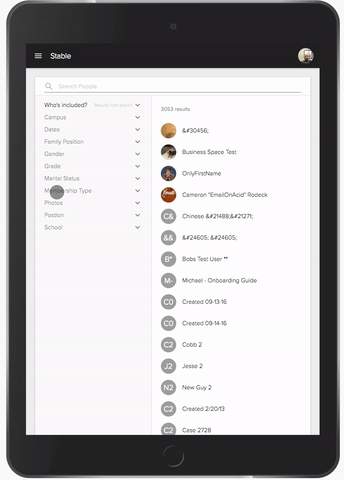
We’ve started with a limited number of criteria in this release to get your feet wet with this new design for the people search. Throughout the year, we’ll include more criteria to continue to make this tool even more powerful for you.
Return Family Members
So, you’ve done an Advanced Search to get a list of all the 1st graders who are having a birthday in the next month. But what you really want to do is get a list of all of the parents of those kids. We’ve added that option too. After you filter your search criteria, you can expand the ‘Who’s included?’ section to include family members of your search results too.
PROFILES
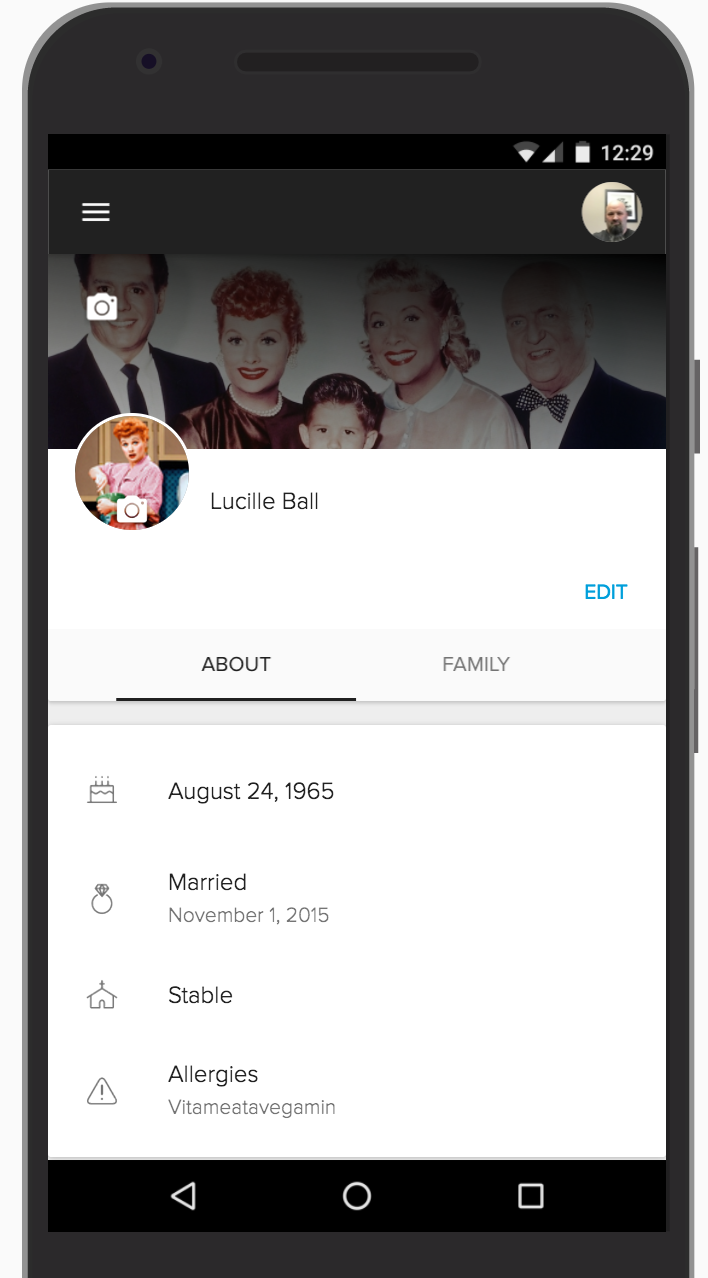
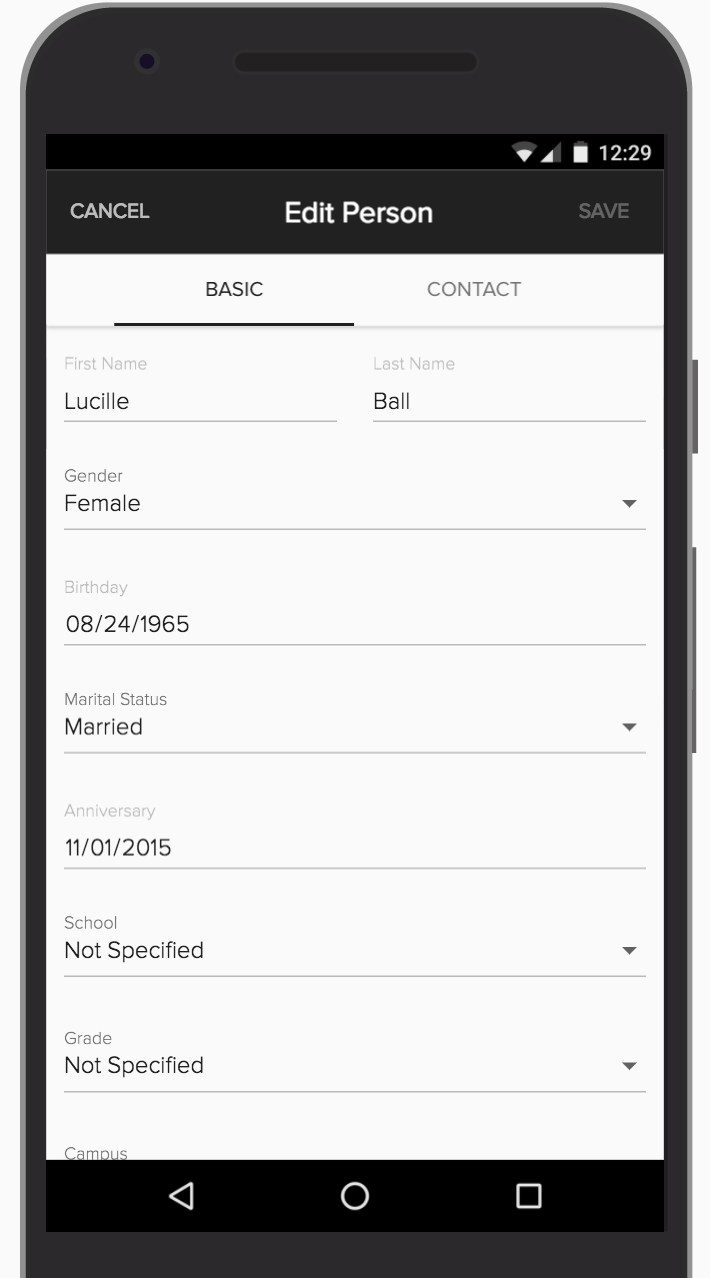
When you click on one of these people from the search, you’ll be taken to their profile. Here, you can see and edit basic profile information for them and their family members. And yes, if you’re checking out this page from your phone, you can pull up a map by clicking on an address, or call or text someone simply by clicking on their phone number. (On an iPhone, when you click on a phone number, it will give you the option to call them. However, if you press and hold on the number, it will give you additional options like texting or adding to your contacts.)
Upload Photos
We’ve made it really easy to upload an individual and family photo from this new Mobile Preview. Just click on the ![]() icon to upload a new photo, or, if you’re on a mobile device, take a photo and upload it right then.
icon to upload a new photo, or, if you’re on a mobile device, take a photo and upload it right then.
The family photo is more prominently displayed at the top of everyone’s profile, and we crop any new photo uploaded from this page to be 16:9. We crop any new profile photos to be a 1:1 square.
![]() Tip: Having trouble getting people to upload photos of themselves and their families? Host a selfie day at church, and encourage everyone to try out this new Mobile Preview by uploading a new profile photo!
Tip: Having trouble getting people to upload photos of themselves and their families? Host a selfie day at church, and encourage everyone to try out this new Mobile Preview by uploading a new profile photo!
For the stealthier admin, you can use the Advanced Search ‘Photo’ criteria to see who doesn’t have a profile photo and snap a picture of them before they walk out the door.
QUICK LOOK
When you start playing around in the Mobile Preview, you’ll stumble across one of our favorite little pieces of this new space: the Quick Look. When you click on a name from a list (like from the people search page or from a group), a drawer will slide out giving you a preview of that person’s profile. You can interact with this preview, clicking around their profile, viewing their family members, etc. If you want to get back to the page you were on before (keeping all of its context), simply close the drawer. If you’re ready to navigate to the profile, use the button to expand it to be full screen.
GROUPS
The other section we’ve built into this Mobile Preview is Groups. You can go to the Group List to see all the groups you belong to, or browse ‘All Groups’ to find any Open group that you might want to join. And just like on a people list, you can click on a group name to get the Quick Look preview before navigating away from the page you’re on. Want more information about a group? You can send a quick message to the group leaders to find out more.
Messages
When you’re on your group’s page, you can see a list of all the members and leaders and get basic information about the group. But we think the most exciting thing is the messages. You can easily read all of the messages in your group from this page, and we’ve made sending a message a piece of cake too! You can choose to send a message to all members of the group, or just group leaders. Group Leaders can keep track of those messages in a new ‘Leaders Only’ message section.

Pin to the Top
Is this a really important message for your group that you don’t want to get buried? “Pin to top” will make sure that this message is always featured at the very top of your message list. You can set this when you’re writing a message by clicking the [ … ] on the subject line, or after you’ve sent the message by clicking that same [ … ] from the message list. In the desktop version of the software, we let you have as many “featured” messages as you want. But because it wasn’t really clear how to “un-feature” a message, you’d end up having a bunch of messages listed at the top, and be tempted to feature every new message to make sure it gets seen. We’ve eliminated that problem in the Mobile Preview by only letting you pin one message at a time. If you go to pin a new message, it will warn you that all other messages will be unpinned. (Those unpinned messages will go back to their place in line based on the date they were sent.) We hope this helps you easily see what’s actually important to you.
Comments
We made commenting on messages easier on mobile too! To start, we simplified the replying options when you send a message. Now you can simply choose to Enable or Disable comments when you send a message (using that same [ … ] menu as pinning). In the past, only a group leader could decide to send a message without comments. Now, in the Mobile Preview, a group member of a Members Interact group can also choose whether or not they want comments enabled on their message.

As you’re scrolling through your message list, you’ll see comments that have been left on messages, and when you’re ready to leave your own, just click into the gray box and start typing! Remember, if you aren’t logged in to the software, you can still easily comment on messages from your email inbox by simply replying to the email.
MOBILE APPS
The Mobile Preview isn’t the only place we’ve been focusing on getting features to your phones. We’ve been making improvements to our native mobile apps too!
iPad Check-In

We have taken our time-tested Check-In interface and built an app you will love. With its simple design, checking in regular attenders will be a breeze. The app, available to use with the Deluxe version of Church Community Builder, will provide access to any saved Self Check-In setup created in your main software. Simply open the app, turn on your compatible printer, choose an event, and you’re good to go!
Download this app on your iPad from the iTunes App Store or check out this Help Desk article for more information.
Small Group Leader The Small Group Leader App is now The Lead App
The Small Group Leader app gives your group leaders the power of connection in the palm of their hands!
Features include:
- Record attendance
- Send a group message or text
- Update Group Members' contact info
- Remember special days
- Add / Remove members and leaders
A WORK IN PROGRESS
This release to the Mobile Preview is just the beginning. As we continue to improve the experiences on your phone, we’ll add those changes to the Mobile Preview so you can try them out and let us know what you think. Be sure to subscribe to this Software News blog to stay in the know about new additions and updates to the software and apps.
We’re excited to trek into the future with you!



