Let’s start the new year off on the right foot. As we gear up to make a lot of big, exciting changes to the software in 2017, we wanted to start by clearing out some of the cobwebs of 2016. This release is chock-full of bug fixes and minor improvements to make your Church Community Builder experience more enjoyable. We lovingly call these minor feature improvements Small-But-Mighties — a minor functionality change for a (hopefully) major payoff for you in terms of usability. All of these goodies are coming your way the evening of Wednesday, February 8.
KEEP ME LOGGED IN
Do you have trouble remembering your username and password for your Church Community Builder site? Yeah, so do I. And even if I do happen to remember my password, it sure can be a pain to have to enter it every time I want to use my account. Well, we want to reduce that pain for you so login is no longer a hurdle for getting your work done. With this release, you’ll notice a new ‘Keep me logged in for 30 days’ checkbox below the login fields. Checking this box will, you guessed it, automatically log you in every time you navigate to your site for the next 30 days. This checkbox is browser specific and device specific, so you’ll need to check the box on both your computerand your phone if you want to stay logged in on both of those devices.
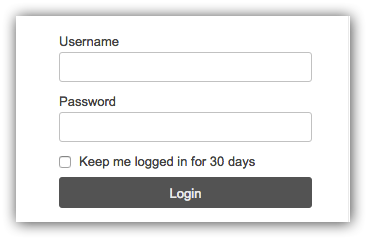
While the convenience of this feature is important to us, security is too. There are a few scenarios where you will have to enter your login information again:
- When your 30 days has expired on that browser
- When you manually log out
- If you delete cookies for your browser
- When your username/password are changed
- If your profile is made inactive, your "Keep me logged in" will expire
- When you try to access a secure page for the first time in your active session
Wait, what is a secure page?
- Changing your (or anyone's) username/password
- More > Financial and any of the connected pages
- Campus settings
- Chart of Accounts
- Admin privileges
- General settings
- Reports main page
Note: You will not have to log in each and every time you access one of these pages. You will only be required to log in once per session if you go to any of these secure pages.
Removing the ‘Contact Number’ phone field
Contact phone is a concept that we are removing from the Church Community Builder interface. While great in theory, the Contact Phone field has presented problems for churches and those who interact with the software. People entering their contact information in the software may be confused about which phone number to enter. Do I enter contact phone number, or do I enter mobile phone number? What if my contact phone is the same as my mobile phone?
As a result of this, we have found that people often only enter a contact phone, regardless of the actual phone type (mobile, home, work, etc.). The problem with this is churches cannot then fully leverage text messaging. Text messaging is an integral part of the Church Community Builder software, so we want to eliminate the confusion of capturing this information. This change to the software will be a rolling release starting the evening of Wednesday, February 22 and could take up to one month before the change is applied to your church’s site.
Note: If you wondering just how this is going to work and need a little more detail, we've got you covered! Here's a blog post covering the "contact number" removal in more depth.
Group Text Messaging Improvements
We know text messaging is a critical communication medium in the life of your church, so we’re making it easier for people to get the text messages they want.
Set Mobile Phone Number and Carrier Without Logging In
Remember that dreaded ‘remembering your password’ thing we mentioned earlier? That can be enough of a deterrent to prevent people from editing their profiles to include their mobile phone number and carrier, and as you know, both of those pieces of information are necessary for someone to receive text messages through the system. With this release, you can now update your mobile phone number and carrier information without having to log in.

At the bottom of every email sent from the Church Community Builder system, there is a ‘change your preferences’ link which takes you to a logged out page to update your Communication Preferences. While this page has always displayed a person’s mobile phone and carrier, in the past those fields have been disabled so you could only view the information, but not change it. With this release, you can now edit those fields from the logged out page. Be sure to click ‘Save Settings’ at the bottom of the page when you’re finished!
As a security measure, we’ll send you an email when your mobile carrier or phone number has been updated from this logged out communication page to ensure the change was intentional.
Make It Easier for Group Members to Get Texts
Text message preferences are set at a group-by-group basis. This release includes a few changes to those group-level settings to make it easier to get text messages.
When editing a group, you will see a new ‘Receive texts sent from the group’ checkbox under the ‘Group Participant Communication Defaults’ section within the ‘Options’ tab. This means a group leader can now decide if new people who join their group should be defaulted to receive text messages from the group. Groups with an Interaction Type of ‘Members Interact’ or ‘Announce Only’ will have this setting checked by default; the ‘Administrative’ Interaction Type will default to unchecked.
A similar setting has been added to an individual’s Communication Settings page. Under the ‘Send me text messages from group leaders’ section, you can now choose to ‘Use group default’. All newly created profiles (along with any profiles where the individual has never updated their own communication settings) will be set to this ‘Use group default’ option.
These improvements apply when users are added to new groups. We have not changed an individual’s text message settings for groups to which they already belong.
Update Your Text Message Preferences…From Your Phone
With all of these changes to make it easier to get text messages, shouldn’t we make it easier to configure those settings from the very device that gets text messages… your phone? We did that too. After this release, the first time you receive a text message from your Church Community Builder site, you will also get a follow up text message with a link to change your text message settings.

Clicking the link will direct you to a new responsive page listing all your groups. All you need to do to change your text settings for a group is click on the group name, toggle the checkbox, click 'Save', and then return to the group list. It's that easy!
Improvements to ICS Feeds
If you want all of your personal calendar events in one centralized location, you may use ICS feeds from the software to help accomplish that. This release includes a handful of improvements to those feeds:
- Speed: We optimized the code so ICS feeds generate in a fraction of the time.
- Consistency: You may have noticed the same event included different information in the feed depending on which calendar you subscribed to. We cleaned this up so event information is consistent across all calendar feeds.
- New Subscription Options: We’ve added an ICS feed for theFacilities calendar. We’ve also added the ability to subscribe to the Public calendar from a logged in state (previously this subscription was only available from logged out).
Happy Eventing!
More Data Security for Credit Card Numbers
Our software is set up to securely process credit and debit card numbers in our payment system without ever storing those actual credit card numbers in our database. However, we became aware of other places in our software where churches were saving credit card numbers in plain text, which opens up those accounts to security vulnerabilities. In our ongoing commitment to keep our software and your data secure, in alignment with our PCI Compliance efforts, we will now be actively filtering out any potential credit card data that is entered in places other than our secure payment system. These places include:
- Individual Notes fields
- Form questions and responses
- Transaction Entry Memos
- Online Gift API services
When a user attempts to save credit card data in any of these places, that account number is replaced with the text [Data Removed], and the data will not be stored in the database.
Updated Browser Version Support
The Church Community Builder software is designed to work best with the latest version of major web browsers. Supporting only these latest versions allows us to increase the usability and security of your software experience. This article details our Browser Version Support policy.
MAINTENANCE
API
- Calling a system-generated form using the form_list service would produce a malformed xml response. We have fixed this to return the system-generated form data in a properly formed xml response.
- With the upcoming removal of the Contact Number field from the software, our API will be handling contact_phone information differently. In most cases, if you attempt to get conact_phone information, you will instead be provided with mobile_phone information. When using the update_individual service, if you pass contact_phone and the person does not have a mobile_phone number in their profile, mobile_phone will be populated. If they do have a mobile phone in their profile, contact_phone will be ignored. When using the create_individual service, if you pass contact_phone but not mobile_phone, mobile_phone will be populated. If you pass both contact_phone and mobile_phone, contact_phone will be ignored.
Attendance
- When using the attendance entry tool (More > Attendance Entry), we were not allowing you to click the Cancel button without first choosing an email recipient. Of course, this didn't make sense, so we removed that restriction from the cancel button.
- When using More -> Attendance Entry and there were no matching events without attendance recorded and you had no event selected, you were able to type a name into the name search box, click save and have attendance for an event overwritten. We changed the page to not show the name search box until an event is selected.
-
When there was a group with an attendance grouping and an event without one, and you tried to record attendance from the group home page > Actions > Record/Edit Attendance, the attendance would not save. We've corrected this so attendance is properly saved.
Calendar
- In certain instances, if you have a subscription to the public calendar you would see 'ghost' events — not actual events, but incomplete duplicates of other events. We've exorcised the ghosts and now your public calendar subscription should be clear again.
- When searching the calendar for events, choosing a department was not narrowing the list to only include events in that department. We’ve stopped ignoring that filter.
- When trying to access the printer friendly view of the Church-Wide or Campus-Wide calendar, we were showing the printer friendly view of the All Events Admin calendar. We've fixed this so the proper calendar is shown at the proper time.
- Scheduled volunteer assignments were showing the correct time in your logged in calendar, but not in the calendar subscription. We've cleaned up the logic in the .ics feed to correct this.
Check-In
- When a family or individual was edited during Check-In, we were correctly updating the Date Modified on the affected profiles, but not the Modifier. Because Check-In is launched using a generic login not associated with any single profile, the modifier will now list as "The System".
- "GUN" has been added to the Check-In security code blacklist.
Communication
- Cricket Wireless made some changes to their text messaging service which resulted in text messages from our software to not be delivered to those . We made adjustments to ensure texts to these phones are delivered as expected.
- Attendance reminders were not correctly displaying 'ñ'. They now show correctly.
- Automated emails sent on behalf of Australian churches unnecessarily included the country code in the church's telephone number found in the footer. In a small nod to our family down under, we've removed that unneeded bit.
- When group leaders received an email from their coach or director using the ‘Send an email’ link from the group leader list page, the Unsubscribe and Change Preferences links in the footer were broken. We fixed them so they are working as expected.
Departments
- When writing a Department Note with the privacy setting of "Appropriate Leaders", we were incorrectly saving the note with the privacy of "Only me". We fixed this so it saves with the correct privacy.
- A user who had the system-wide Edit Departments privilege was not able to see all campuses when attempting to change a department’s campus. We fixed this.
Events
- When you had a recurring event with attendance recorded for a past occurrence and you edited the time and/or date of one future occurrence, you would get a error that would not allow you to continue. We fixed this.
- When creating an event using an Android mobile device and entering a group name, we were not showing you suggested group names. We’ve fixed this dropdown.
- We fixed an error where pending events were showing up on the Weekly Summary email. This email will now only include events that have been approved.
- When duplicating an event that has been approved to publish to the public and/or campus-wide calendars, we were incorrectly automatically publishing the new copy. We've corrected this behavior so duplicate events will need their own approval for publishing to those calendars.
- Kiosk view was improperly showing events that were not approved and unapproved rooms for approved events. This was not helpful, so we fixed it to show only approved events and approved rooms for those events.
- When inviting someone to a recurring event, if you began the invitation process on a future date, the invitation received would have that date, while the date on the RSVP page would be for the next occurrence. These could be different dates which would lead to confusion. Because you're inviting someone to the entire series and not one occurrence, we've made both the invitation and the RSVP page show the next occurrence regardless the date on which you begin the invitation.
- In a multi-site church when someone had the Full Event privilege for Campus A, but not Campus B, if there were event-related approvals waiting on Campus A and none on Campus B, when they were in Campus B context, they were incorrectly seeing the red dot on the Attention Needed bell. Now the bell shows only when they are in the campus for which there are event related approvals.
- We fixed a problem where Limited Event admins were not able to see Attendance Only Events.
- When trying to edit a recurring event with future occurrences and attendance already recorded for past occurrences, we were improperly continuing the original event and creating a duplicate right along side of it. As we have historically not allowed you to edit these events with attendance in the past, we now ask you to choose a different date to apply your edits to
- When running the Event Setup report while using Microsoft Edge as your browser, some events were being printed twice. We made a few adjustments to correct this.
- When sending an invitation for an event with an image, sometimes the image included in the invitation was of a lower resolution than the one used for the event. This was less than delightful so we've made sure the invitation is now using the same resolution as the saved event image.
- If your church had its locale set to either Norwegian Bomål or Norwegian Nynorsk, you were unable to save any edits to events. Norwegian churches can once again save event edits.
-
When the general setup notes for an event were edited, the last modifier for the event was not being updated correctly. We fixed that.
Financial
- When using Safari's AutoFill feature when filling out forms, in certain instances the Donation Amount Field would, wrongly, allow an email address to be entered. If that email address contained numbers, those would be passed into the donation amount field. That created quite the unexpected experience, so we have disabled Auto Fill for the Donation Amount field.
- When giving via ACH, we have changed the language from "I authorize [Campus Name]..." to "I authorize [Church Name]..." in order to be more consistent in the giving flow.
- When you navigated to More > Financial > Batches and searched for a Batch using the Batch Date Range search fields, the Batch Total would, incorrectly, be restricted by the date range. We have fixed it so that the Batch Total is independent of the Data Range and will always return the full total of the Batch.
- When entering in Cash Transactions through Safari, the cursor would sometimes get lost on the page after finding the right person. We fixed it so the cursor goes straight to amount after selecting an individual.
- If you created a profile when matching Online Gifts and you set a Membership Type, we weren't actually saving the Membership Type. Now we do.
- In certain instances, the software would incorrectly show a warning regarding repeating gifts when moving an individual from one campus to another. We’ve removed this warning.
- When you are working with Online Gifts, we have a warning that pops up when two people are trying to edit or batch the same online gift and the same time, however our system was only showing this message to one of those people. We’ve fixed it so both people now see that warning.
- For PushPay users: We have changed the wording on our Online Gift Page from "Gifts automatically retrieved on" to "Last gift retrieved". We did this to more accurately reflect the meaning of the date you see in that field below.
- For PushPay users: Our two-way integration with PushPay no longer supports split gifts in the online giving interface, so we have removed the option to select multiple Chart of Account categories for your gift. However, you can still have a form with payment that goes to multiple COAs.
- For ProfitStars users: If you attempted to set up a repeating gift using the frequency option of "Last day of the Month", you could never leave the page and get into the payment system. We have fixed this so that you can successfully give.
Forms
- When matching form responses, we show deceased profiles as Probable Matches. This has caused a bit of confusion in the past, so we added the label ‘Deceased’ to the tooltip when you hover over the name so you know the status of that profile.
- The Export Form Responses report and form notifications were not properly formatting "&" signs. We now correctly display that character.
- If you misspelled something and then used Auto Correct to correct it when editing a form, it sometimes would not actually save the change. Spelling matters to us too, so we fixed that bug.
- As a form admin or form manager, when you went to add payment information to an Unpaid Form Response, the Payment By options showed your profile's information, rather than the Billing Contact’s information.
Groups
- When a coach or director was not a member of the group, we were incorrectly not showing them under the Leadership section of group detail. We are now showing them whether they are in the group or not.
- When sending a Group Message from an iPad, the last line was being cut off. We now show the bottom line of the text even on an iPad.
- When clicking on "Email Leader(s)" from the logged out group finder page, and the group leader doesn't have an email address, we were displaying an error on the email window. This is no longer happening and we are correctly sending a Leader Message to the leaders in the group.
- When Group Leaders checked the box to receive notifications when members changed status in their group, they were not receiving messages every time a user changed status. Now they do.
- Our group search was not recognizing certain non-English characters such as ñ, é, and ó. This caused a problem for finding certain groups. The issue has been resolved.
- There were times when viewing the logged out group finder page on a phone that the group names would not show up, they would just be the arrows. We made sure that the group names always show.
Mail Merge
- When adding a file over 10MB to a group or a Mail Merge, the modal would make it look like the file was added, however, the user was instead redirected to a different page. We now inform you that the file is too big to be added.
- There was an issue where 'jqgp' letters were being cut off at the bottom of the name of a Mail Merge upon edit. We now show the whole letter.
- We made sure that the mail merge labels displayed the special characters that other portions of our software handle, such as ñ.
- When sending a mail merge from a process queue, we are now making sure we do not send these mail merges to profiles that are inactive or deceased.
Needs
- When selecting to inform a specific person of a need, this list was incorrectly only showing members from the group. We opened up so you can inform anyone of a need, whether they are in the group or not.
- When someone accepts a need and then refreshes the page, we were sending additional "Need accepted" emails to the need coordinator. We now only send the initial one and not any duplicates.
Positions
- When people had the status in a position of "Filled in the past" and we removed them from the group, some of them remained in "Filled in the past" and some didn't. We made sure that you do not have to be in the group to have a status of "Filled in the past" in a position.
- When editing a position that is in an inactive group, since we were not showing the inactive group in the group dropdown, we were automatically changing the group the position belonged to. We now allow the host group to be in that dropdown menu even if the group is inactive so the position can retain it's original group.
- When inviting people by search to fill a position, if the search results were more than one page, we were not keeping the person's selection when they navigated between pages. You can now select people on multiple pages and inform them all of the position at the same time.
- When informing someone of a position, we were not rendering carriage returns correctly. They now work as expected.
Profiles
- If you have multiple browser windows open and log out while still on a person's profile, when navigating to a new tab, we were incorrectly showing the login page over the current page. Logging in would break the page and give a poor experience. Now, if on a person's profile, you will see a message asking you to login again with a link to the login page.
- When adding someone to a group via their profile, if you type the name of a group that already appears on the list of recent groups, you were unable to add that person to that group. Now, you are able to type the name or select the check box to add someone to that group.
- When viewing someone's profile as a Limited Read, we were showing certain tabs in the involvement tab, but not showing the content. We changed it so that Limited Read can view these tabs and their content under involvement.
- When merging a person with a deceased date (loser) into someone without a deceased date (winner), the deceased date will not be brought over.
- Profiles were not loading the correct data for serving involvement. Now they are.
- Unlisted profiles should be searchable and viewable via the people search by Department Admins, Directors, Coaches, and Group Leaders when that profile is a member of an appropriate group. They were not; now they are again.
- When editing my "Family Last Name" for my own family profile, we would incorrectly remove the Last Name from the My Settings button in the top right corner of the site. This is now fixed so that it doesn't change the last name unless Family Last Name is changed.
Process Queues
- When someone had Full Read and Full Write privileges on Campus A, and the Process privilege was added for them on Campus B, they were suddenly unable to see all process queues they should have seen on a person's profile. That was backwards. So, now when giving the Process privilege to someone it will not limit their ability to see Process Queues in a profile.
- Someone with Full Read or Limited Read privileges should style="font-weight: 400;"have been able to see the contents of the Involvement > Process Queues tab on the profile of a Process Manager, but were not able to do so. We've rightly restored this view.
- If you had both the Process privilege and the Mail Merge privilege and were working in a process queue to send a mail merge, you were only able to see mail merges shared with you. This didn't quite make sense to us. Now you can see a more complete list of Mail Merges.
- For a multi-site church, when campus context was set to Campus B, a Queue Manager would not see a process note for a person in a queue they managed on Campus A. We've resolved it to ensure campus context does not result in hiding notes that should be visible.
- For single campus churches when viewing a profile from a process queue, you were seeing an ‘All Campus’ group. We have hidden that group.
- Queues can be set up to automatically send an email to queue managers when someone is added and unassigned. We were accidentally sending that email to queue manager who were inactive. Inactive people no longer receive this email.
- In a multi-site church, when someone was a Queue Manager on Campus A and someone from Campus B was in the queue as unassigned, the red dot on the Attention Needed bell was showing only when you were on campus B, the person's campus. It should have been showing on campus A, the queue's campus. We fixed this.
- From the Attendance Detail report, there is an action that allows you to add those people to a process queue. Although you were able to select different campuses, the list of process queues would not change; it was always from your primary campus only. We corrected this and now you see queues from different campuses as expected
Reports
- When running a Family Printable Directory and not including those under the age threshold, we were incorrectly excluding children under the age of 15, regardless of what the church’s age threshold was. We now check based on a the church’s set age threshold.
- The Event Setup report was not including events that had rooms and/or resources that had no questions or set-up notes. These are now included once again.
- Attempting to run the List of Individuals report was sometimes causing an error. We fixed this error so this report now runs normally in all circumstances.
- In certain instances, the Pledge & Giving Detail Report would display Donors who had a Pledge, but the Pledge's Frequency, Length, Start, and End columns were blank. We fixed this report to always return data in those columns if the Donor had a Pledge and had a gift during the report's Date Range.
- When running the Donor Analysis Report with certain settings, it was attributing all transactions to one person. We have fixed the report to "share the wealth" and split out the transactions to the appropriate people.
- When trying to send a quick email from either Individual Attendance Summary report, the email would not send at all. We fixed it so that it sends correctly now.
- When editing the settings for the Printable Directory, we should still follow the rules of the number of rows that you can run: if there are pictures, it maxes out at 3; if there are no pictures, it maxes out at 6.
- For the longest time, the Donor Analysis report has sorted based off the individual ids of those returned in the report; however, we weren't displaying these individual or family ids when running the report by individual or family. Because this made for a confusing experience, we now include the individual or family ids and properly sort by them.
- For multi-site churches, the Category Summary by Donor and COA Statistics report both incorrectly showed campus aggregation options. We have removed them from the settings for these two reports.
Schedules
- When selecting a past week from the schedule week list, we were previously only showing one service. We are now showing all services from that week if multiple services exist.
- When using the logged out schedule detail page on Chrome on an Android mobile device, the users were not able to use the swipe actions to accept, decline, or view details of any of their requests. We fixed this so Android users can now successfully interact with their schedule requests.
- In some cases, when volunteers received a volunteer reminder text message, the link to view the page had an extra 'dot' in the URL (e.g., ..com), resulting in a broken link. We fixed this link.
- We had previously removed the ability to email volunteers from past weeks. Schedule organizers and those with proper permissions can now email volunteers from a past week who were accepted, pending, or declined.
- When changing a position from Qty needed > 1 to Qty needed = 0, we were canceling all schedule assignments associated with that position. Unfortunately, that had several other negative consequences. If you edited a schedule and the Sunday 11am service had 0 Setup volunteers needed, but you had someone scheduled for Sunday 9am Setup, that person would be canceled without you knowing. Therefore, changing a positions qty to 0 no longer removes existing schedule assignments.
- When a campus has a service time that starts during the 12:00 hour, on the serving preferences modal, we were showing this service as 0:00. We now show that it is 12:00 instead of 0:00.
- We have made a few changes to the Schedule Organizer dropdown. Now, if the schedule creator is in the group, they will default as the Schedule Organizer. If the creator is not in the group, the Schedule Organizer will default to the Group Leader. We also made it so even if a Group Leader doesn't have an email, they can still be made the Schedule Organizer.
- There were some instances where services times could be in the wrong order when viewing certain weeks on the Grid. We made sure that these services are always listed in chronological order.
- Creating service times at the same time can cause problems in our new schedule tools, so we now prevent users from creating duplicate service times.
- There were occasions when people had already responded to schedule assignments and, if the Schedule Organizer used drag-and-drop to drop a week to another week, those responses would be overridden. Those responses now stay as they originally were.
- When running a Printable Schedule report, we added the "New Requests" option so that users can print the schedule out before they've sent requests.>
- When including several Additional Meeting Times with long names, the interface could break. We made sure to handle longer additional meeting times in mass.
- It was possible for the listing of available volunteers to be different when opening the Assign Volunteers modal. We made sure the results are consistent and that the listing is in the correct order. We also made sure that the position preference number is correct.
- When sending email and text reminders to accepted volunteers, we were incorrectly including all additional meeting times whether the volunteer was scheduled for them or not. We now only show the times the volunteer is on the schedule to attend.
HOT FIXES
Sometimes we become aware of issues in the software that are so important, they can’t wait for the next scheduled software release to be fixed. We call those ‘Hot Fixes’. Here is a list of all of those Hot Fixes that have already been resolved since the last release.
Check-In
- (11.14.16) When using an iPad with iOS 10 linked to a PC via Presto to print name tags, the family search page was being printed instead of the name tag. In order to 'hold' the name tag image for printing, we needed to implement a required question after the print job was initiated. This now allows the tags to print correctly each time.
- (11.28.16) There were still some remaining issues with Check-In stations getting stuck when attempting to print security tags. This was caused by the system running out of allowed attempts to generate security codes. We made 2 adjustments to the underlying logic that should alleviate this problem going forward.
Emails
- (12.8.16) The worker that sends attendance reminders was not completing, resulting in some attendance reminders not being sent. The worker now completes fully, and attendance reminders are being sent as expected.
Financial
- (12.29.16) We became aware of an issue with our nightly syncing for a large number of our PushPay churches. We pushed out a fix on the same day that allowed the syncing to complete, just in time for year-end processing!
- (01.05.16) We noticed some of our larger churches that were still not successfully updating in our nightly sync with PushPay. We made our workers smarter to successfully complete even when there were thousands of transactions.
- (01.06.16) In certain instances, users of the payment system would have their transactions voided when using saved credit card information. We have fixed this issue to have the payment go through successfully.
- (01.09.16) When logged in donors went to the payment system and gave via ACH, we were showing "I authorize "undefined" to debit my account..."We replaced that with the name of the church.
Messages
- (11.17.16) Group message comment by reply was not posting comments or sending them as emails. This functionality was restored and is adding comments to the thread when replying from the email message.
Profiles
- (12.5.16) People without proper permissions were incorrectly able to see children below the age threshold on through Family Tab of a profile.
Reports
- (11.23.16) Giving Statements would not run when using a saved search to filter the results. We fixed that.
- (11.23.16) Scheduled reports were not sending when the report included advanced search criteria. We corrected the worker that was causing the issue and ensured that scheduled reports will send when expected.
- (12.8.16) Long running Scheduled Reports were failing to send and taking down our Schedule Report worker. All scheduled report should now run and be sent successfully.
Rooms & Resources
- (11.17.16) We were incorrectly allowing conflicts of rooms and resources on events that overlapped in time of 15 or 30 minutes. Larger overlaps were properly showing as a conflict. We have fixed the error and now all Room and Resource conflicts are behaving properly.
- (11.22.16) An all-day event using a room & resource was not showing up as a conflict when another all-day event was trying to schedule the same room/resource. Rooms and resources now treat conflicts correctly for all-day events.
- (12.2.16) When an unlimited resource was in use with a recurring event, we were not allowing its use in another event at the same time. They were improperly being treated as resource that could not have conflicts. We have corrected this issue and unlimited resources can now be used by more than one event at a time.

