Update: Improvements in response to the Contact Number change
We've heard from many churches that we missed the mark a bit when it came to the removal of the Contact Phone number. While we wanted to eliminate confusion by making sure all phone numbers had an actual phone type (mobile, home, work, etc.), we learned that we introduced confusion by opting to display only mobile phone numbers in various places that you may need to see other phone numbers as well. We have made some changes to the software already, and have more planned, to address those issues and get that critical information back in your hands.
Changes Already Released
- (Mar 10) We are no longer displaying the Event Organizer's mobile phone number if no Event Phone number has been set for the event. Instead, if no Event Phone number has been set, we will leave this information blank.
- (Mar 10) A Process Manager will now see mobile, home, and work phone numbers for people in their queue, rather than only seeing mobile numbers.
- (Mar 10) When a Full Read people admin visits someone's profile, they will now see a lock icon beside any phone number that person has set to the 'Church Leadership Only' privacy setting. This should help the administrator know that user's preference when it comes to how they are contacted by phone.
- (Mar 15) When a Limited Read people admin visits someone's profile, they will now see a lock icon beside any phone number that person has set to the 'Church Leadership Only' privacy setting.
- (Mar 15) A Queue Manager will now see mobile, home, and work phone numbers for people in their queue, rather than only seeing mobile numbers.
- (Mar 15) When a Limited or Full Financial admin is matching online gifts to profiles in the system, they will now see the giver's mobile phone number if it is available, otherwise this space will be left blank. Previously they were seeing 'null' under each name where the phone number should have been.
- (Mar 15) The Event List report will now show an Event Phone number if one has been set for the event. Otherwise, it will be left blank. This column is now named 'Event Phone'. Previously, that report was incorrectly showing the Event Organizer's mobile phone number.
- (Mar 15) We've added Mobile and Home Phone Number columns to reports that previously only had a Contact Phone column. This change applies to the following reports:
- Anniversary List
- Annual Summary Category
- Attendance Detail (will also include Work Phone column)
- Attendance Missed in a row
- Birthday List
- Export Groups
- First Last Given Report
- Giving statement summary
- Guest List
- Individual Attendance Summary
- List of Families
- List of Individuals
- List of Parents (will list the Mobile Phone and Home Phone of both the Primary Contact and Spouse)
- Pledge Giving Detail
- Position Description (will also include Work Phone column)
- Process Detail
- Process Manager List
- Process Queue Report
- Queue Manager List
- Schedule Detail
- Significant Events
- Transactions By Amount
- Transaction Summary
- (Mar 22) The Printable Directory has been updated to display the right phone number based on privacy settings. We will also now be indicating what type of phone number is being displayed for each person. (e.g., Home: 719-266-2888)
- If a person's privacy setting on their mobile phone is set to 'Everybody', the report will display their mobile phone number.
- If a person's privacy setting on their mobile phone is set to 'Church Leadership Only', but their Home phone is set to 'Everybody', the report will display their home phone number.
- If a person's privacy setting on their mobile phone and home phone is set to 'Church Leadership Only', but their work phone is set to 'Everybody', the report will display their work phone number.
- If an administrator runs this report and chooses to override privacy settings by 'Including contact info for all people', the report will display the person's mobile phone number. If there is no mobile phone, it will display the home phone. If there is no home phone, it will display the work phone.
Changes Coming Soon
- TBD: If you still have a need related to Contact Number improvements that has not made the list, please submit a support ticket and let us know.
We're Still Listening
We are committed to making things right for your church in light of this recent change. If there are other scenarios where we've made your job harder by removing the contact number, please let us know by submitting a support ticket. If there are any urgent issues this change has created for you, reach out to us and we'll help you through it. We truly want to be partners with you in ministry, and we know sometimes that means being held accountable to things we've done that have caused you pain. We're ready to fix it.
Thank you for helping us make the software better.
Update: Contact Number has been removed from all churches’ sites.
Contact phone is a concept we are removing from the Church Community Builder interface. While great in theory, the contact phone field has presented problems for churches and those who interact with the software. This change will be a rolling release starting the evening of Wednesday, February 22, and it could take up to one month before the update is applied to your church’s site.
What are the problems?
People entering their contact information in the software may be confused about which phone number to enter. Do I enter contact phone number? Do I enter mobile phone number? What if my contact phone is the same as my mobile phone? Should I enter it twice?
As a result of this, we have found that people often only enter a contact phone, regardless of the actual phone type (mobile, home, work, etc.). The problem with this is churches cannot then leverage text messaging, as that tool is only sending to numbers listed in the Mobile Phone field. Text messaging can be an integral part of communication in the church, so we want to eliminate the confusion of capturing this information.
What will I see instead?
Within the software, contact phone has served as the primary phone number displayed; with its removal, the mobile number will primarily be the one displayed, and you'll see mobile phone as the primary number collected. On a profile, if a mobile number is provided, it will be the one prominently displayed, with the label ‘Mobile’ above it. If a profile does not have a mobile phone provided, then we will prominently display the home phone number, with the label ‘Home’ above it. We know this is a shift, but with the growth of mobile usage we feel this is the number of the future and the one that provides the most robust communication options. We want to make it easier for you to collect and use this useful and relevant phone number.
First, a little clean up...
Turns out that some phone number fields had other data tucked away in there besides just the phone number (think "Grandma's cell"). We are employing a library to clean up phone numbers in the software so all of the information in the phone number fields is actually phone numbers, and not other text.
What is happening to all my Contact Phone data?
We will be moving that phone data to one of the specific phone number fields (mobile, home, work, etc.). We have several bits of logic to get the contact phone information moved to the right place:
- If an individual does not have a mobile or home number in their profile, we are using a phone number validation tool to lookup the contact number to see if it is a mobile number. If so, we move that number (along with the corresponding privacy settings) to the mobile phone field. If this validator determines the contact number is not a mobile number, we move the contact phone to the home phone field.
- If an individual has a mobile and/or home phone numberin addition to a contact phone, we look to see if the contact number is reflected in any of the other phone fields. If it is, we remove the contact phone number (as it is already being captured in a specific phone field). If the contact phone is not recorded in another phone field, we move the contact phone and its corresponding privacy level to the first open phone number field with this preference order: mobile, home, work, fax, then emergency.
What About Contact Phone In Advanced Search, Custom Reports, & Forms?
Advanced Search — Any advanced searches that used contact number as criteria have been updated to replace contact number with mobile phone number as the criteria.
Custom Reports— Like advanced searches, any custom reports that used contact number as criteria have been replaced with mobile phone number. If contact phone was used as an included data column in the report, we've replaced that column with a mobile phone number column.
Forms — We've replaced the contact phone field with the mobile phone field (unless the mobile phone field was already present in the form). If contact phone was a required field in the form, we now make the mobile phone field required. Rest assured that your historic form responses still show the 'contact phone' data that respondents had previously entered; however, new people filling out the form will see a mobile phone field instead of the contact phone field.
System Reports — Reports that displayed a contact phone column now show a mobile phone column instead.
Here is a visual map of how we're making this a smooth transition:

How will I know my site has been updated?
As we mentioned above, we will begin rolling out this change the evening of Wednesday, February 22. However, the rollout of this change is very large and it may take us several weeks to get to your church’s site to update it. We will be performing the update at night so it isn’t disruptive to your work. The easiest way to tell whether your site has been updated with the new contact number work is by going to an individual’s profile. Prior to this change, there will be no text listed by the phone number that is prominently displayed at the top of the profile. After the change, that prominently-displayed phone number will have a label (either ‘Mobile’ or ‘Home’) indicating what type of number it is.
BEFORE:

AFTER:
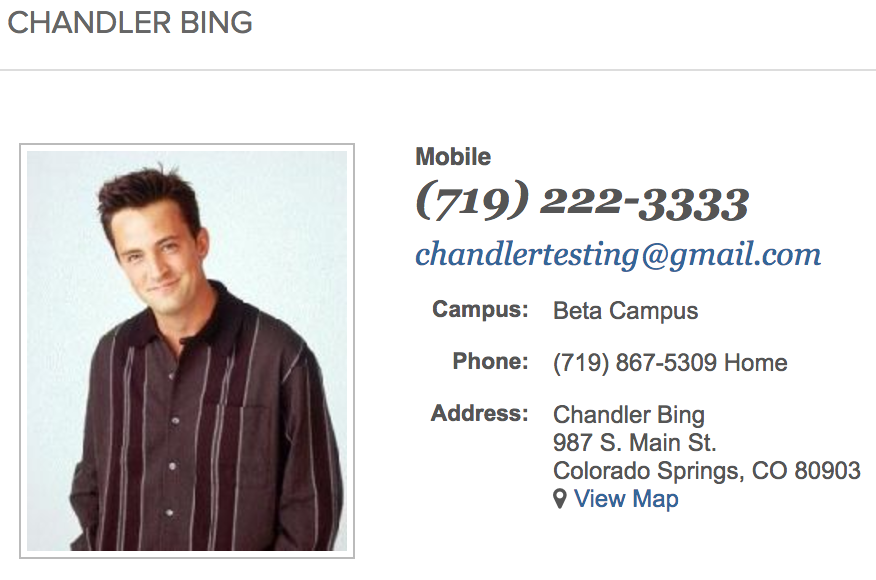
We know this change will take some getting used to, but we hope it ultimately results in better, more accurate information in your sites.

